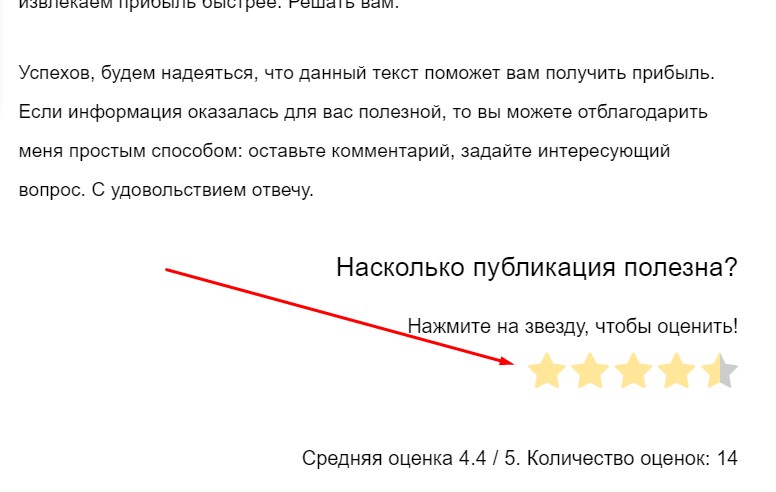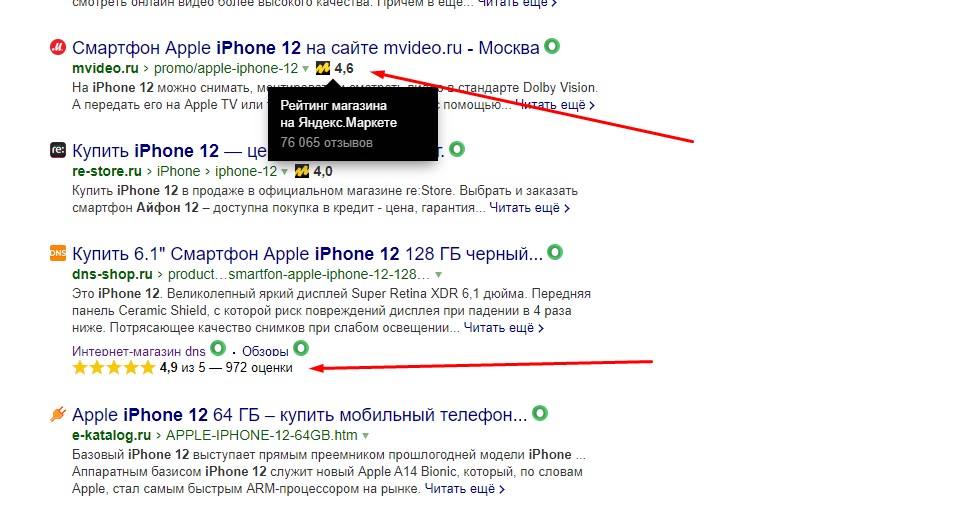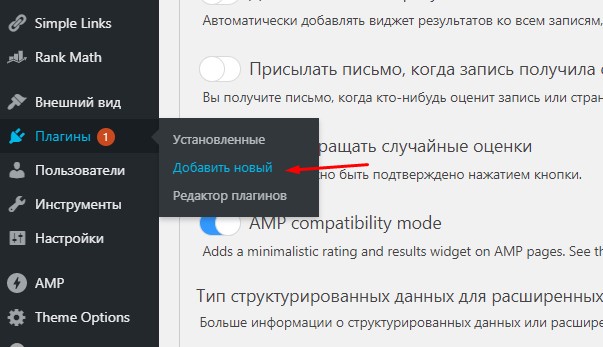UPD: Google has removed the star rating. Now this chip is not available to all sites. Details are in this article. Of course, the option suggested next still works for some sites, but not all.
Hello ladies and gentlemen, in this article I will tell you how to display stars in the search engine snippet on WordPress. Yes, a couple of years ago I already wrote an article on this topic, but it’s time to update it, accordingly, here is a new working scheme. In fact, the output in the form of stars in the search engine will not be much of a problem, and the fact that the text and video have a large volume, do not pay attention, just I give explanations on some issues.
Yes, video instructions are included. If you’re more comfortable taking it in that format, then watch it.
Displaying rankings in search engine snippet on WordPress
Let’s start with the fact that I’m talking specifically about user ratings. I mean, a person read the article, gave you a grade.
It is these stars that we will display in the snippet. But let me tell you right away: this works only in Google. Yandex can also display any ratings, but only if they are related to Yasha services, i.e. rating in Yandex Directory or rating on the Market.
Yandex shows stars to very few people. For example, to review sites, and then only those he trusts.
In general, an ordinary content blog on WP will definitely not get anything, while the company has more chances to get a star rating in Yandex from Yasha’s services, for example, due to reviews on maps or in the directory.
But with Google. a little easier. And, best of all, such a ranking makes the site more visible. Even if your site isnot on the first position in search, but due to the fact that in Google is displayed together with the stars, you can get much more traffic.
And it is quite easy to do it, now I will explain the simplest way to implement it.
Adding stars to your website pages
The stars are part of the micropartitioning. In the last version of this article, I output them using plugin kk Star Rating, but the plugin is dead and with version WP 5.4 stopped working. (Yes, now it is “alive” again, but I will not put it again). I had a chair burned under me at the time and I even fluffed it up and started writing a plugin for this task myself.
Yes, a certain amount of success was achieved, but it still looked noticeably worse than the ready-made solutions from the repository WordPress. So I’m not going to post myю handiworkhere and links to GitHub и StackOverflow (because they simply don’t exist, I was too embarrassed to post such things there), I’ll just propose a plugin that allows to solve this problem without any problems.
So, let me introduce plugin Rate my Post – WP Rating System. If anything, the link goes to the repository WordPress, you’re free to cross over. The plugin is free, of course it has Pro-version, but that’s up to you. The free version is good enough for me. From Pro-version you will get more types of advanced snippets, as well as the ability to create custom widgets and place them, for example, in the sidebar. And great possibilities of customization “out of the box”, i.e. you won’t have to write your own code to extend the plugin’s capabilities, email support and many more chips… that most people don’t need. There are plenty of functions for simple rating output and the free version.
Sorry, I’ll make the instructions as clear as possible and with a lot of screenshots even for obvious little things. Questions in the style of “And where to find “Plugins”?” I’m tired of it, and not all people are experts WordPress, so we need to help those who don’t know anything about it at all.
And now to the integration itself. Go to the “Plugins” section.
Click the “Add New” button.
Type “Rate my Post” into the search, click “Install” and then “Activate”.
Done, the plugin is installed. Now let’s customize it so that the star rating is displayed in the snippet.
Customizing Rate my Post – WP Rating System
In order not to overload you with useless text, I’ll just post screenshots of my settings with explanations in some points.
If you have previously installed kk Star Ratings, WP-PostRatings or YASR plugin, you need to go to the Tools section to import ratings from these plugins, this will save the previously scored ratings.
You will have another button, click on it and transfer the data from those plugins to this one.
If you didn’t have any plugins, however, go straight to the next step.
So, let’s start with the first page – Settings.
I only added the rating to the entries. You can also activate the ranking on pages in the right column, but I don’t need to do that. All the explanations of the settings are there, so I won’t duplicate the information.
But the key point here is “AMP compatibility mode”. This feature only works with AMP pagesand only with the standard AMP plugin from AMP Project Contributors.
Basically, maybe they’ve already finalized compatibility with other plugins or I had something wrong, but only with this plugin for AMP pageseverything works fine.
Now for the main thing: structured data. To bring up a star rating, you need to set it to a scheme within the advanced snippets.
I chose the CreativeWorkSeries scheme. Yes, in a way this is cheating, for this type of scheme is intended for periodicals, e.g. books with a bunch of chapters, serials, and implies a chronological order of publication: https://schema.org/CreativeWorkSeries.
But the stars in the ranking are visible, and on the positions of such cheating has not affected in any way, but due to a more visible page in the output I have slightly increased traffic.
To the question “why go to such trouble?” the answer is simple: Google left no choice. In 2019, they removed the ability to display star ratings in the advanced snippet for LocalBusiness, Organization, Review, and AggregateRating schema types.
In general, they’ve toned down the output options for businesses and blogs a bit. Accordingly, if you don’t have a blog that perfectly fits a certain scheme, for example, a cooking blog with recipes will fit the Recipe scheme, and a blog that provides information in the format of a course will fit the Course scheme, then you will have to use such a “crutch”.
But as you can see, the average blog has to get a little tricky to get what they want. You can check out the official recommendation from Google.
I won’t describe all types of schemas, but I strongly do not recommend choosing LocalBusiness andOrganization schemas in the plugin settings, they are not suitable for displaying stars in the advanced snippet.
The others are suitable, check the website for information about them https://schema.org/ and decide which one suits you best.
Now on to other important things:
If you have any caching plugin besides those listed above, be sure to enable the “AJAX Load Results” feature, if not, then you don’t need to.
I didn’t include the rest of the functionality like “feedback widget” and “social media widget”, it only works in the Pro version ofthe plugin.
After you have configured everything, be sure to click the green button “Save Settings” at the very bottom, otherwise when you go to another tab your settings will not be saved and you will have to customize again.
In the customization section, I only tweaked a few lettering a bit.
If you want to tweak the sizes of icons (stars), as well as inscriptions, you can scroll below and in the subsection “Appearance – Global” set other values. I’m quite happy with the default settings.
Now let’s go to the Security tab.
Here I allowed only the site administrator, i.e. me, to change scores and enabled IP tracking.
So, IP tracking is against the GDPR (General Data Protection Regulation). In fact, it contradicts only partially, because IP is also tracked by statistics services like Google Analytics and Yandex Metrics. So enabling this feature is not fatal.
Enabling this feature prevents such unpleasant situations when the same dude, but from different browsers, lowers the rating of some article to the bottom. But I recommend that you write down a policy on the site regarding the processing of personal data.
Be sure to enable the “Prevent IP re-evaluations” option. This will save you from someone who decides to click on your rating from different browsers and in incognito mode. But it won’t save you from a user with a VPN .
You can also connect reCaptcha v3 from Google, it will save you from bots, but it won’t help you from a person who purposely destroys your ranking from different browsers. Keep in mind, recaptcha slows down the site as it loads a lot of resources and is constantly running on the site in the background.
In general, the benefit of these features is in synergy. However, I don’t use recaptcha and it’s fine.
Star rating for WordPress is easy!
So, a star rating for WordPress we’ve got it, but please note that it will not appear immediately, and may not appear at all, because Google displays advanced snippets at your discretion. Stars usually appear a couple weeks after implementation, but only for sites that have traffic from search, and also Google finds them useful.
That, I think, should be the end of it. Best of luck to you and increase your traffic!