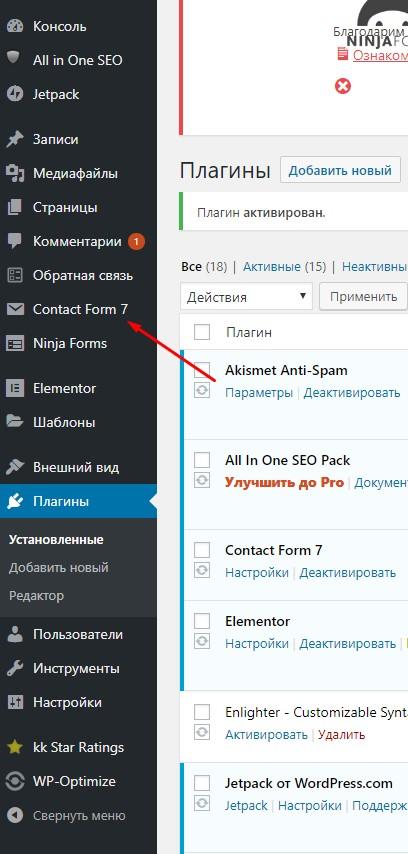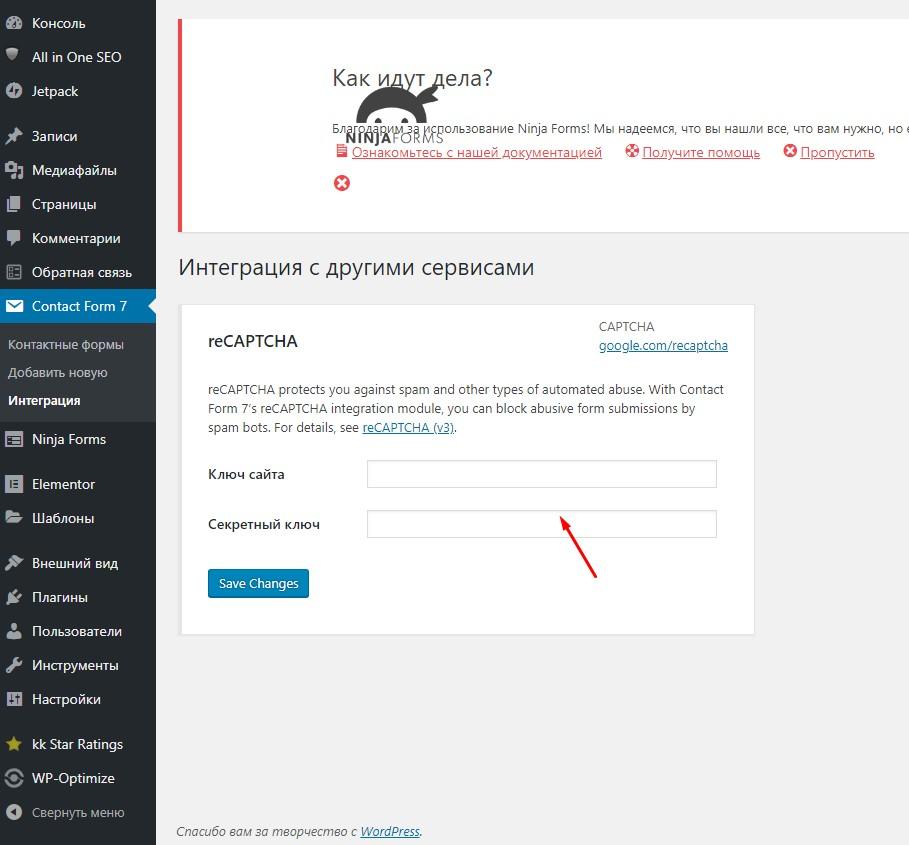Installing reCAPTCHA v3 for Contact Form 7 in WordPress will not be difficult even for inexperienced users. The process is very simple. You don’t need to mess around with code to integrate. The instructions, of course, I decided to write. Just in case. I hope it will do some good. Let’s get started.
Need help? No problem, email me at: admin@workinnet.ru
Getting keys in Google reCAPTCHA
First of all, you need to install the Contact Form 7 plugin. Of course, it is not necessary to install it first, but it is better to do it right away. Next, follow this link: https://www.google.com/recaptcha/intro/v3.html. Click the Admin console button in the upper right corner.
The stage of connecting the reCAPTCHA v3 integration for Contact Form 7 is starting. Those who have already worked with the service will have seen that the design has changed seriously. Let’s take a look at the screenshot. The arrow indicates where to press. The empty field is statistics. It’s just that no one used the invisible recaptcha, so the stats are empty. If there are few visitors, there will be nothing in the statistics as well. Press the button.
Here we go to the next window. Here you need to specify the domain details. It’s pretty simple, check out the example below.
So, in order:
Type in the label. That’s the name of the project. Pick any convenient one.
Select the type of recaptcha. In our case, reCAPTCHA v3.
Specify the domain. No http, htpps, if there is a www , you need to specify that too.
Provide additional email addresses if needed.
Accepting the terms and conditions, flip below. Sending data.
After performing these steps, the following page will appear.
The site code and the secret site key will be placed there. It’s not a good idea to shine them in public, so they’re painted over. Now we move on to integration.
Connecting reCAPTCHA v3 to Contact Form 7
Select the plugin, the arrow indicates where to click. Select the “Integration” section. In the window that opens, in the reCAPTCHA field, click Setup Integration. We get to the next section.
Copy the keys posted on Google ‘s site , paste into the boxes marked. Click the Save Changes button. Installation of reCAPTCHA v3 for Contact Form 7 is finished. As you can see, it’s simple. But now there’s another problem. An annoying logo appeared in the bottom right corner of the screen. See how to fix it here. .